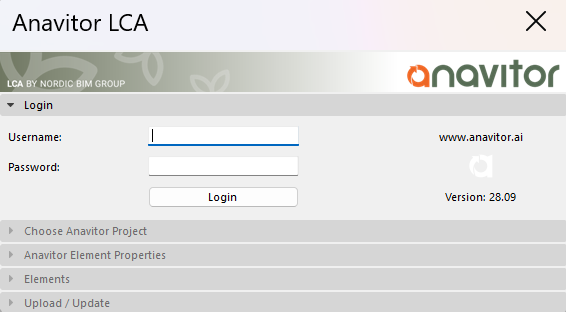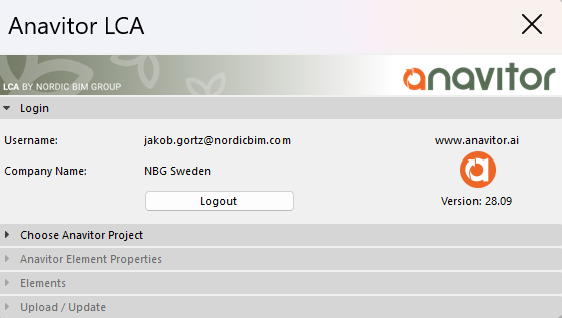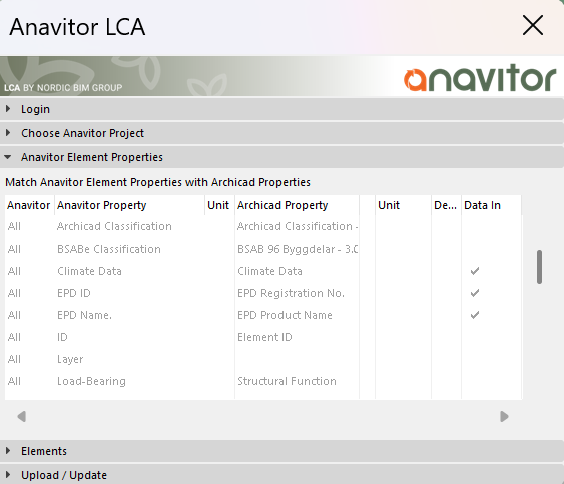USING THE ANAVITOR LCA ADD-ON IN ARCHICAD
Introduction
The Anavitor LCA add-on is the bridge between Archicad and Anavitor LCA. With this tool, you can link geometry from Archicad to environmental data from Anavitor LCA.
This means that:
-
Geometric data from the model is used for climate calculations.
-
LCA data is brought back into the BIM model for visualization and analysis.
This way, you can make informed decisions about material choices and environmental impact, while the data is stored directly in the model – strengthening project delivery at handover.
Log in
Before using the add-on, you need to log in.
-
Create your project and subprojects in Anavitor LCA.
-
Open the Anavitor LCA add-on in Archicad’s menu bar.
-
Enter your username and password.
-
Click Log in.
💡 Tip: Make sure you are connected to the internet when logging in.

Select Anavitor project and subproject
Once logged in, your projects and subprojects will be available in the add-on.
-
A project works like a folder that contains all related subprojects.
-
A subproject is where the actual calculation takes place, for example different design alternatives.
How to select a subproject:
-
Select the subproject you want to use for the calculation.
-
Check that “Subproject Name” and “Subproject ID” appear under Choose Subproject.
-
Go to the Server Settings tab if you want to deactivate parameters you have matched.
-
Example: If you matched two parameters for wall thickness but don’t want to transfer them to Anavitor Web, you can deactivate them here.
-

Anavitor Element Properties
Under Element Properties, you manage parameters, attributes, and classifications linked to elements in the model.
Examples:
-
Wall area is required so that a wall recipe can generate a GWP value.
-
Classification or lettering can be used to categorize building components.
These links form the foundation for accurate environmental calculations in Anavitor LCA.
Elements
In the Elements tab, all elements visible in the current view are listed, along with their connected parameters.
You can easily switch between the list and the model:
-
Activate the 3D view in Archicad.
-
Select an element in the “Elements” list and click Select → the element will be highlighted in the model.
-
Select an element in the 3D view and click Pick up → the element will be highlighted in the list.
-
If you draw something new or turn on a new layer, click Update from plan to refresh the list.
💡 Only the elements shown in the list will be sent to Anavitor.

Upload and Update
The add-on has two main commands to synchronize data with Anavitor Web:
-
⬆️ Upload – sends data from Archicad to Anavitor Web.
-
⬇️ Update – retrieves data from Anavitor Web back into Archicad.

Troubleshooting
If something doesn’t work as expected:
-
Cannot log in → Check your internet connection and verify username/password.
-
Elements missing in the list → Click Update from plan to refresh.
-
Data not transferring → Make sure the correct parameters are activated in Server Settings.